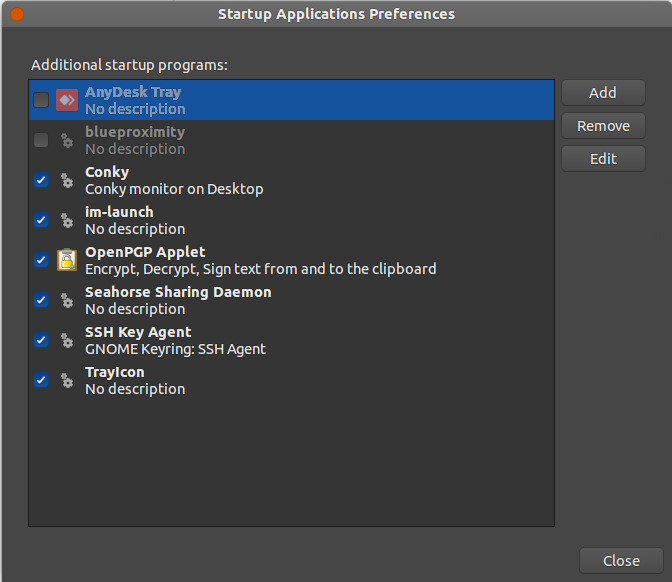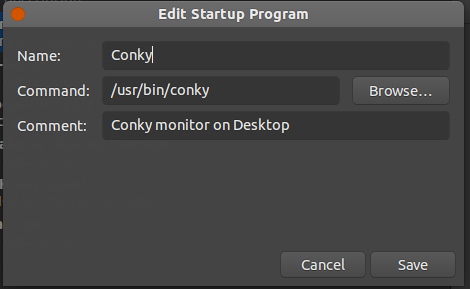I must confess that since Ubuntu started, there have been a lot of changes that we have experienced on our desktop (each time for the better). However, I have always loved changing its appearance, to one more according to my particular tastes, sometimes up to 3 changes per year. This is one of the features that I like most about GNU / Linux, the freedom to adapt everything to my liking.
This time, I wanted to make some slight changes in search of elegant minimalism.
This is how I started testing a new icon pack and a tool that works as a widget and that animates my desktop, for this I used Conky.
The end result has been this.
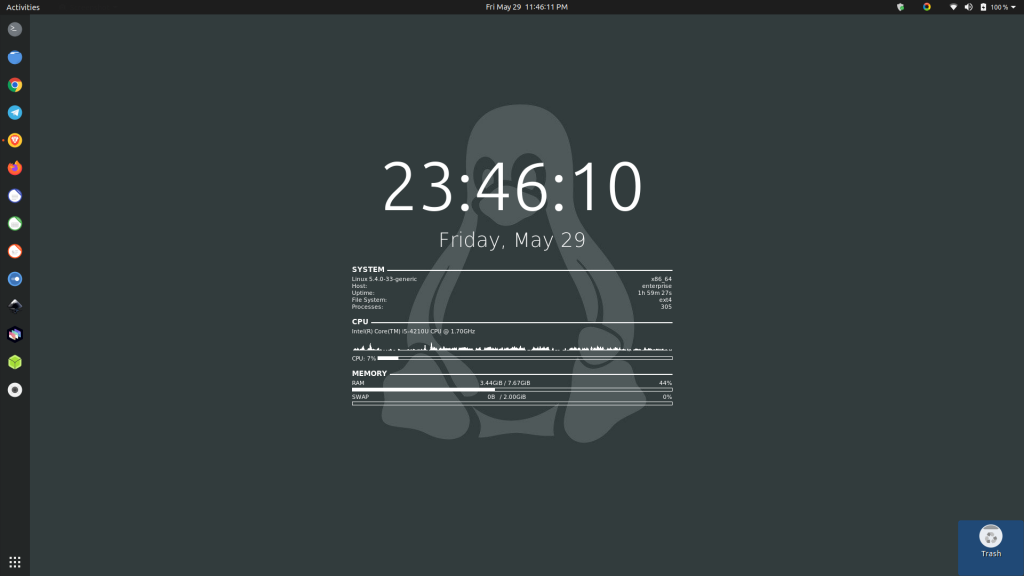
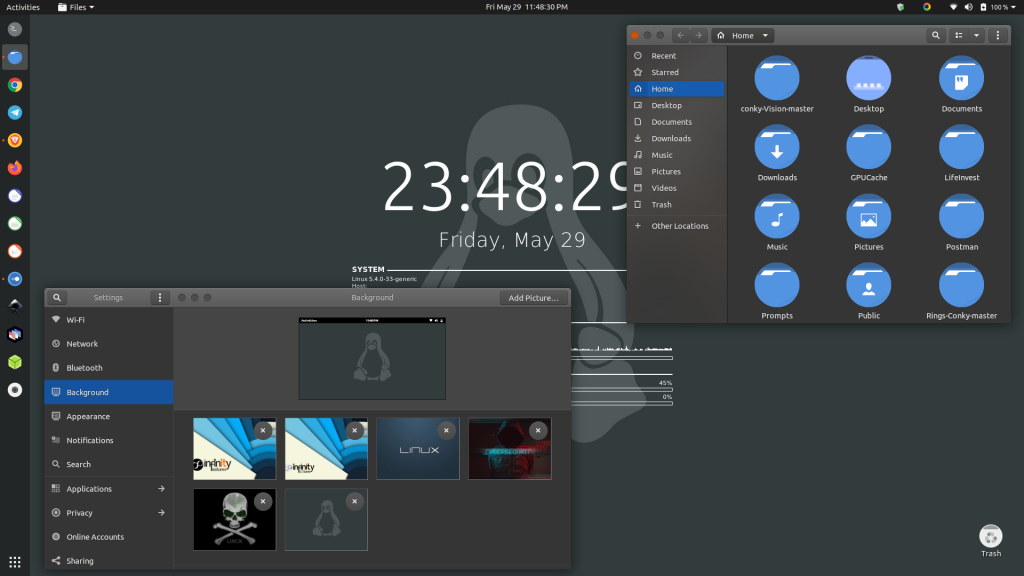
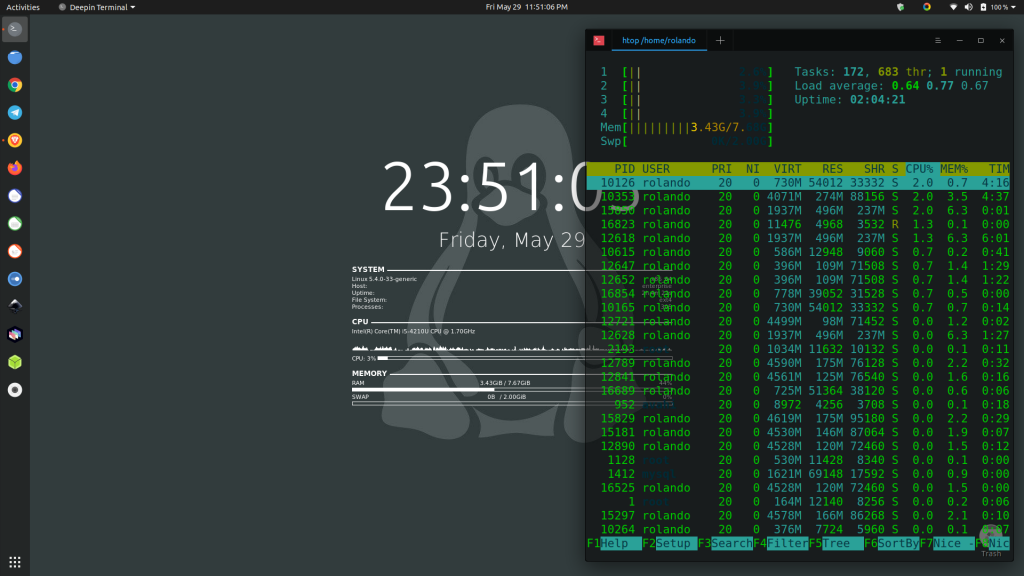
In this sense, I describe in detail the steps taken to reach this result.
Installing Conky on Ubuntu 20.04.
sudo apt update
sudo apt install conky-all conky when it finally installed I proceeded to create a hidden file in my home directory called .conkyrc
vi ~/.conkyrcThen I did insert this content in the file and then save and exit
conky.config = {
-------------------------------------
-- Generic Settings
-------------------------------------
background=true,
update_interval=1,
double_buffer=true,
no_buffers=true,
imlib_cache_size=10,
draw_shades=false,
draw_outline=false,
draw_borders=false,
update_interval = 1,
cpu_avg_samples = 2,
net_avg_samples = 2,
out_to_console = false,
override_utf8_locale = true,
double_buffer = true,
no_buffers = true,
text_buffer_size = 32768,
imlib_cache_size = 0,
own_window = true,
own_window_type = 'normal',
own_window_argb_visual = true,
own_window_argb_value = 50,
own_window_hints = 'undecorated,below,sticky,skip_taskbar,skip_pager',
border_inner_margin = 5,
border_outer_margin = 0,
xinerama_head = 1,
alignment = 'bottom_right',
gap_x = 0,
gap_y = 33,
draw_shades = false,
draw_outline = false,
draw_borders = false,
draw_graph_borders = false,
use_xft = true,
font = 'Ubuntu Mono:size=12',
xftalpha = 0.8,
uppercase = false,
default_color = 'white',
own_window_colour = '#000000',
minimum_width = 300, minimum_height = 0,
alignment = 'top_right',
-------------------------------------
-- Window Specifications
-------------------------------------
gap_x=0,
gap_y=0,
alignment="middle_middle",
minimum_height=400,
minimum_width=600,
own_window=true,
own_window_type="dock",
own_window_transparent=true,
own_window_hints="undecorated,below,sticky,skip_taskbar,skip_pager",
own_window_argb_visual=true,
own_window_argb_value=0,
-------------------------------------
-- Text Settings
-------------------------------------
use_xft=true,
xftalpha=1,
font="Droid Sans:size=10",
text_buffer_size=256,
override_utf8_locale=true,
-------------------------------------
-- Color Scheme
-------------------------------------
default_color='FFFFFF',
color0='FFFFFF', -- clock
color1='FFFFFF', -- date
-------------------------------------
-- Locale (e.g. "es_ES.UTF-8")
-- Leave empty for default
-------------------------------------
template9=""
}
---------------------------------------------------
---------------------------------------------------
conky.text = [[
\
\
\
\
${font Ubuntu:bold One:weight=Light:size=96}${color0}\
${alignc}${time %H:%M:%S}\
${font}${color}
\
\
\
\
${font Poiret One:weight=Light:size=28}${color1}\
${voffset 30}\
${alignc}${execi 300 LANG=${template9} LC_TIME=${template9} date +"%A, %B %d"}\
${font}${color}
\
\
\
\
${font}${voffset -4}
${font sans-serif:bold:size=10}SYSTEM ${hr 2}
${font sans-serif:normal:size=8}$sysname $kernel $alignr $machine
Host:$alignr$nodename
Uptime:$alignr$uptime
File System: $alignr${fs_type}
Processes: $alignr ${execi 1000 ps aux | wc -l}
${font sans-serif:bold:size=10}CPU ${hr 2}
${font sans-serif:normal:size=8}${execi 1000 grep model /proc/cpuinfo | cut -d : -f2 | tail -1 | sed 's/\s//'}
${font sans-serif:normal:size=8}${cpugraph cpu1}
CPU: ${cpu cpu1}% ${cpubar cpu1}
${font sans-serif:bold:size=10}MEMORY ${hr 2}
${font sans-serif:normal:size=8}RAM $alignc $mem / $memmax $alignr $memperc%
$membar
SWAP $alignc ${swap} / ${swapmax} $alignr ${swapperc}%
${swapbar}
]]When done, I did start conky from the console to test it.
To finish, make sure that conky loads automatically when you start my desktop, for this I added it in the list of applications that load the start, for it run the “startup application” and add it like this:
Restart my computer and everything will be working satisfactorily.
Now I had to proceed to change the icons. For this and as usual, I chose https://www.gnome-look.org/s/Gnome/p/1279924 followed the installation instructions.
Once the icons were installed, I changed them from my tweeks app and voila.